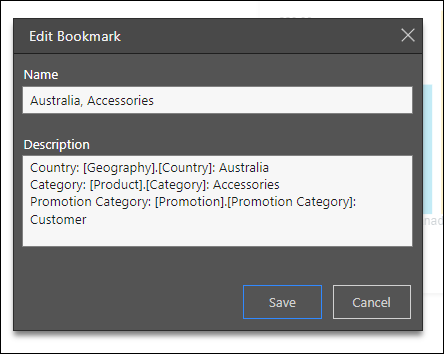Manage Bookmarks
Managing Bookmarks
Bookmarks can be edited and deleted from the Presentation Menu.
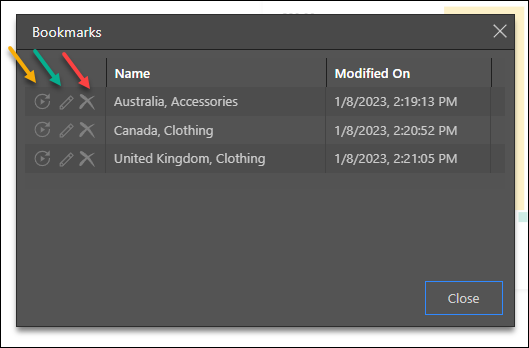
Edit Bookmark Selection
To edit any selections within an existing bookmark:
- Select the bookmark.
- Change the slicer selections as needed.
- With the bookmark still selected, click the Edit Bookmarks button from the Presentation Menu.
- Click the Update button for the corresponding bookmark in the Bookmarks dialog (yellow arrow above).
Delete Bookmarks
To delete an existing bookmark:
- Select the bookmark from the Presentation Menu.
- Click the Edit Bookmarks button
- From the Bookmarks dialog, click the Delete button for the corresponding bookmark (red arrow above).
Edit Bookmark Name and Description
By default, each bookmark is named according to its first 2 slicers, and the description lists the slicer selections contained in the bookmark. To edit a bookmark’s name or description:
- Select the bookmark from the Presentation Menu.
- Click the Edit Bookmarks button.
- From the Bookmarks dialog, click the Edit button for the corresponding bookmark (green arrow above).
- Enter the required title and/ or description.